Editing a Dynamic vehicle profile
The new improved tool also now supports editing already exiting profiles. In order to edit a profile, hit the "Edit Mode" check box at the bottom right of the tool.
After doing that, you'll noticed the "Vehicle" Input field is now a search bar, which you can type the name of the vehicle you wish to edit, and select it.
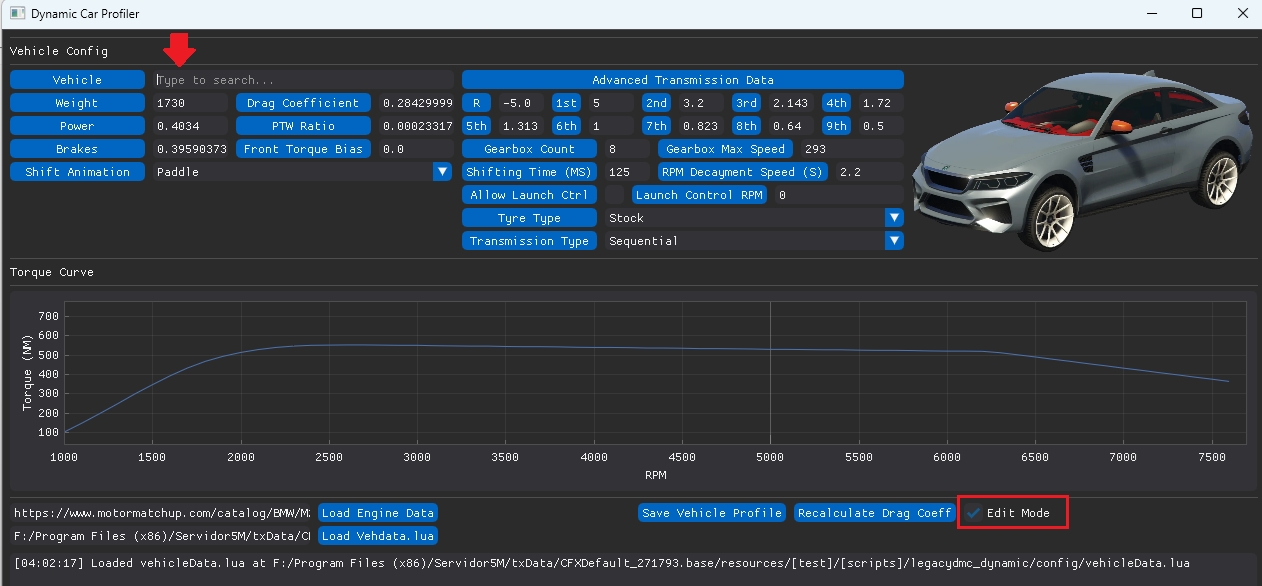
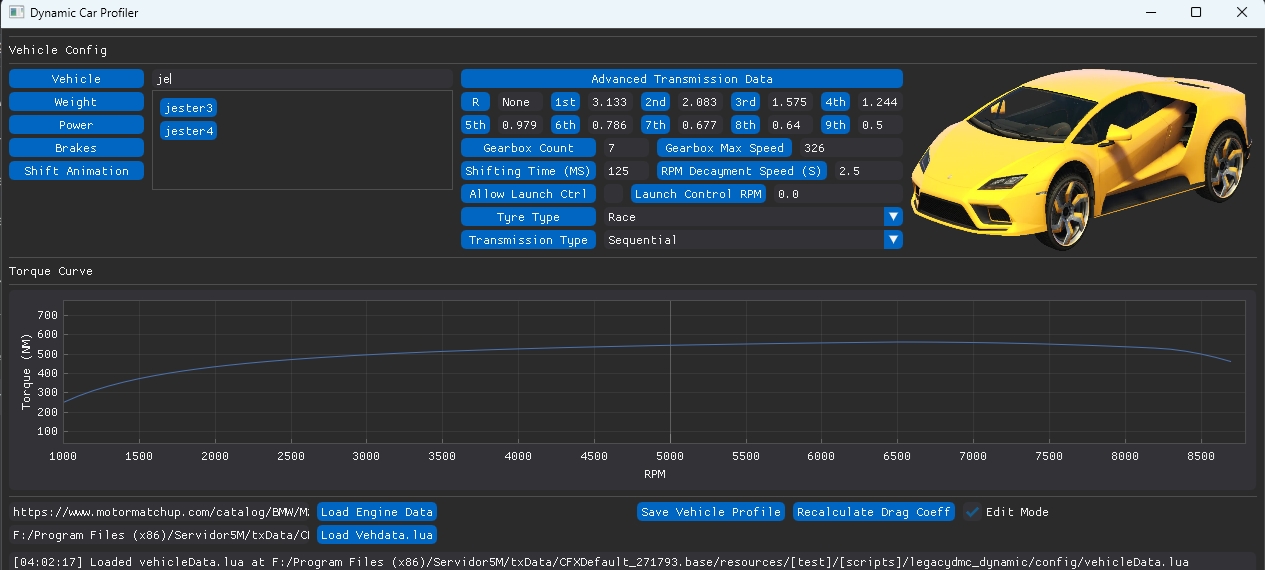
Once the car's selected you're free to edit any aspect of it, and after done pressing the "Save Vehicle Profile" button.